MiTraveler 10D8B User Manual
Browse online or download User Manual for Tablets MiTraveler 10D8B. MiTraveler 10D8B User manual
- Page / 20
- Table of contents
- BOOKMARKS
Summary of Contents
Android 4.2 10.1” Tablet User Manual Model: 10D8B
7. System Settings: Press menu icon on the desktop to go into app, then select “Settings”. ◆ Wifi: slide on/off button to connect or disconnect
◆ More: you can set whether need airplane mode or not ◆Sound: Set Volumes, vibrate when ringing, default notification, Touch sounds, screen lock
◆ Display: you can set Brightness, wallpaper, sleep time, font size and TV out ( HDMI & output screen size ) ◆ Storage: you can check u
◆ Battery: Shows the battery usage status ◆ App: All installed applications are listed. Manage downloaded or running applications. View and contro
Press Uninstall to uninstall the selected application. ◆ Location services: Google‟s location service, location& google search Al
Trusted credentials: display trusted CA certificates Install from SD card – Install certificates from SD card. ◆ Language & input: choose langua
◆ Backup & reset : backup data and factory data reset ◆ Date & time: You can set date and time ◆ Accessibility: Large text, auto-rotate s
◆ Developer options: Set options for application development ◆About tablet : status, legal information, model No., Android Version.,kernel versio
How to connect/disconnect the device with/from the computer On main desktop, connect the device with the PC, The device will entry USB storage interf
Trouble Shooting Close Application All running applications take up system memory and will slow down system response. Please shut down all idle appli
Tablet of Contents Specifications………………………………………………………………….1 What‟s inside the box…………………………………………………………2 Tablet Parts………………………………………………………………….…3 Get
530 Showers Dr., Suite #7-204 Mountain View, CA 94040 Tel. 1-888-33-Tivax (1-888-338-4829) Fax. 1-650-963-3585 Website: www.tivax
Language Multi-Language CPU A20 Dual-Core, ARM Cortex [email protected] GPU Mali-400MP2 OpenGL ES2.0 Open CL1.x,DX9_3 Memory RAM 1G DDR3 Nand Flash 8G
entertainment Movie, Online Music, Online Radio. Office software EPUB, WORD, EXCEL, POWERPOINT, PDF, TXT Extend There are more than half a million
Important Notice - If the device is freezing or stuck, press the reset button(a small hole) or long press power button for 7 seconds. - When the p
Battery Charging The tablet has a built-in rechargeable Li-polymer battery. 1. To charge connect the AC power adapter to the DC jack on the right si
Note: 1) TF card is not included in the package. It is available in electronic stores. 2)Insert the TF card in correct position, otherwise it will da
3. Standby mode(Screen off )/Unlock the screen Short press the power button to turn on/off the screen (Standby mode on/off) After standby mode , sl
5. Desktop Shortcuts Icon Settings: Press the menu button on the desktop enter into Apps, then Long press your desired APK icon and put it on the de

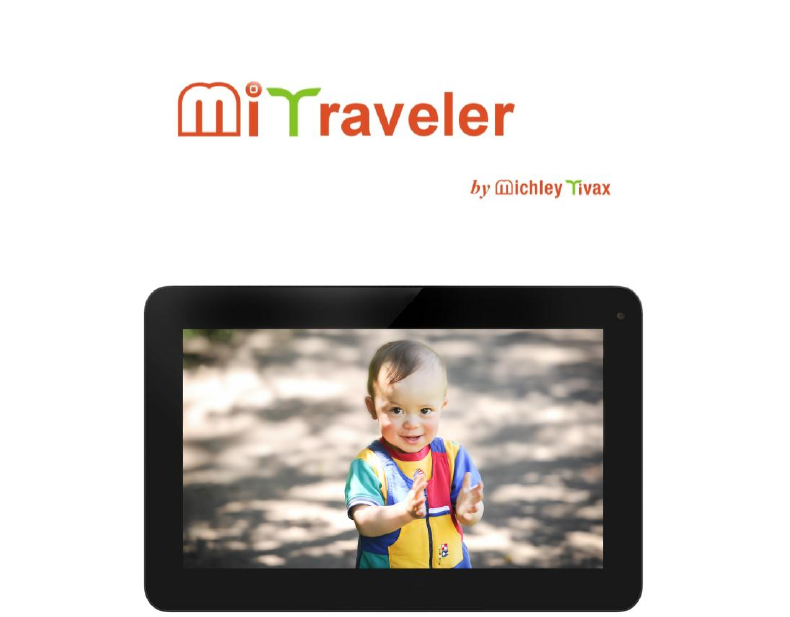
 (29 pages)
(29 pages)







Comments to this Manuals